Amazon Fire TV Hulu Problems: Quick Fixes & Tips
Common Amazon Fire TV Hulu problems include buffering issues, app crashes, and login errors. These problems can disrupt your streaming experience and may require troubleshooting.
Hulu on Amazon Fire TV offers a vast library of movies and shows, but users sometimes face frustrating issues. These disruptions can stem from poor internet connections, outdated software, or app glitches. Frequent buffering or crashes can hinder your viewing pleasure.
Many users report login difficulties, making it hard to access their favorite content. Understanding these common problems is essential for a smoother streaming experience. Troubleshooting these issues can often restore functionality and enhance your enjoyment of Hulu’s extensive offerings. Let’s explore practical solutions to help you get back to binge-watching your favorite series.
Introduction To Hulu On Amazon Fire Tv
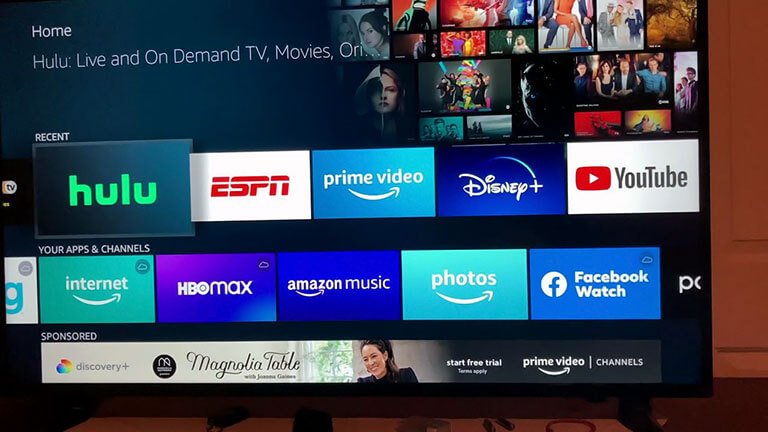
Hulu offers a large selection of movies and shows. Many users enjoy streaming on the Amazon Fire TV. This combination provides great entertainment options. Yet, some users face issues while using Hulu on their Fire TV. Understanding these problems helps improve the streaming experience.
The Allure Of Streaming On Amazon Fire Tv
The Amazon Fire TV has many attractive features:
- Easy Setup: Simple to install and start using.
- User-Friendly Interface: Navigate easily through apps and shows.
- Variety of Content: Access to various streaming services, including Hulu.
- Voice Control: Use Alexa to find shows quickly.
Hulu adds even more content. Users can binge-watch popular series. Live TV options keep viewers updated on news and sports. This makes Hulu on Fire TV an appealing choice.
Common Hulu Hiccups
Despite its benefits, users often encounter issues:
| Problem | Possible Solution |
|---|---|
| App Crashes | Restart the Fire TV and update the app. |
| Buffering Issues | Check internet speed and restart the router. |
| Login Problems | Reset password and try again. |
| Audio/Video Sync Issues | Restart the app or the Fire TV. |
These problems can frustrate users. Solutions are often simple and quick. Keeping your app updated helps avoid many issues. Regularly check for updates to enhance performance.
Top Hulu Issues On Amazon Fire Tv
Many users face challenges while streaming Hulu on Amazon Fire TV. These issues can disrupt viewing experiences. Here are the most common Hulu problems on Amazon Fire TV.
Playback Errors
Playback errors can be frustrating. They often happen due to:
- Poor internet connection
- Outdated app version
- Device compatibility issues
To fix playback errors:
- Check your internet speed.
- Update the Hulu app.
- Restart your Fire TV device.
Try these steps to get back to watching your favorite shows.
App Crashes
Hulu may crash unexpectedly. This can result from:
- Insufficient storage space
- Software bugs
- Conflicting apps
To resolve app crashes:
- Clear the app cache.
- Uninstall and reinstall Hulu.
- Free up some storage space.
These steps help stabilize the app and enhance performance.
Login Troubles
Login issues can block access to Hulu content. Common causes include:
- Incorrect login credentials
- Account lockouts
- Server outages
To troubleshoot login troubles:
- Double-check your username and password.
- Reset your password if needed.
- Check Hulu’s service status online.
These actions can help regain access to your Hulu account.
Basic Troubleshooting Steps
Experiencing issues with Hulu on your Amazon Fire TV? Don’t worry! Here are some simple steps to fix common problems. Follow these basic troubleshooting steps to get back to streaming quickly.
Restarting Your Device
Restarting your Amazon Fire TV can solve many issues. Follow these steps:
- Press and hold the Home button.
- Select Settings.
- Scroll down to Device.
- Select Restart.
Your device will turn off and back on. This can clear temporary glitches.
Checking Internet Connection
A stable internet connection is essential for Hulu. Check your connection with these steps:
- Go to Settings.
- Select Network.
- Check the connection status.
Ensure you see “Connected.” If not, reconnect to your Wi-Fi.
Test your internet speed:
| Speed Requirement | Recommended |
|---|---|
| Standard Definition | 3 Mbps |
| High Definition | 6 Mbps |
| 4K Ultra HD | 25 Mbps |
Updating The App
Outdated apps can cause problems. Update Hulu by following these steps:
- Go to the Home screen.
- Navigate to Apps.
- Select Manage Installed Applications.
- Find Hulu and choose it.
- Click on Update if available.
Keeping Hulu updated ensures you have the latest features and fixes.
Advanced Solutions
Facing issues with Hulu on your Amazon Fire TV? Try these advanced solutions. They can fix many common problems quickly and easily.
Clearing Cache And Data
Clearing the cache can resolve many streaming issues. Here’s how to do it:
- Go to the Settings on your Fire TV.
- Select Applications.
- Choose Manage Installed Applications.
- Find Hulu in the list.
- Click on Clear Cache.
- Click on Clear Data.
This process removes temporary files. It helps Hulu run smoother.
Reinstalling Hulu
Sometimes, reinstalling the app can help fix issues. Follow these steps:
- Go to Settings.
- Select Applications.
- Choose Manage Installed Applications.
- Find and select Hulu.
- Click on Uninstall.
- Go to the Amazon Appstore.
- Search for Hulu and reinstall it.
Reinstalling removes bugs. It gives you a fresh start.
Adjusting Video Quality
Sometimes, slow internet affects streaming quality. Lowering the video quality can help.
- Open the Hulu app.
- Go to your Profile.
- Select Settings.
- Find Video Quality.
- Choose a lower quality option.
This adjustment can improve streaming. It reduces buffering and lag.
Network Fixes
Hulu problems on Amazon Fire TV often relate to network issues. These fixes can help improve your streaming experience. Follow these tips to enhance your Wi-Fi connection.
Improving Wi-fi Signal
A strong Wi-Fi signal is crucial for smooth streaming. Here are some tips:
- Position Your Router: Place your router in a central location.
- Minimize Obstacles: Keep walls and furniture away from the router.
- Limit Interference: Keep devices like microwaves away from the router.
- Use a Wi-Fi Extender: Extend your Wi-Fi range if needed.
Using A Wired Connection
A wired connection can enhance streaming quality. It reduces lag and buffering issues.
- Connect Ethernet Cable: Plug one end into the Fire TV.
- Connect Other End: Plug it into your router.
- Check Settings: Make sure Fire TV recognizes the wired connection.
Network Speed Requirements
Check your internet speed for optimal streaming. Here are the requirements:
| Streaming Quality | Recommended Speed |
|---|---|
| Standard Definition (SD) | 3 Mbps |
| High Definition (HD) | 6 Mbps |
| 4K Ultra HD | 25 Mbps |
Use a speed test tool to check your internet speed. Upgrade your plan if needed. This ensures a better Hulu experience on Amazon Fire TV.
Device-specific Tips
Many users face issues with Hulu on Amazon Fire TV. Understanding how to optimize your device can enhance your streaming experience. Here are some tips tailored for Fire TV users.
Optimizing Fire Tv Settings
Proper settings can improve performance on your Fire TV. Follow these steps:
- Go to the Settings menu on your Fire TV.
- Select Device or My Fire TV.
- Choose About and check for updates.
- Install any available software updates.
- Return to Settings and select Network.
- Ensure you have a stable internet connection.
Adjusting these settings can help Hulu run smoothly.
Compatible Amazon Fire Tv Models
Not all Fire TV models work perfectly with Hulu. Here’s a quick list of compatible models:
| Fire TV Model | Compatibility |
|---|---|
| Fire TV Stick (2nd Gen) | Compatible |
| Fire TV Stick 4K | Compatible |
| Fire TV Cube | Compatible |
| Fire TV (3rd Gen) | Compatible |
| Fire TV Stick Lite | Compatible |
Using a compatible model enhances your streaming experience. Check your model against this list. If it’s not compatible, consider upgrading.
Seeking Further Assistance
Experiencing issues with Hulu on your Amazon Fire TV can be frustrating. Fortunately, help is available. Here are several ways to get the support you need.
Contacting Hulu Support
Hulu offers various ways to reach their support team. Follow these steps for quick assistance:
- Visit the Hulu Help Center.
- Use the live chat feature for immediate help.
- Call their customer support number for direct communication.
- Submit a support ticket for specific issues.
Be ready to provide your account details. This helps Hulu support address your problem faster.
Amazon Customer Service
If the issue lies with your Amazon Fire TV, contact Amazon Customer Service. They can assist with device-related problems:
- Go to the Amazon Help Page.
- Choose the Fire TV option for specialized help.
- Use the call back feature for convenience.
Amazon’s support team is knowledgeable. They can help resolve device issues effectively.
Community Forums
Community forums can be valuable resources. Here, users share experiences and solutions:
- Hulu Community Forum: Discuss issues with other Hulu users.
- Amazon Fire TV Forum: Find device-specific advice.
Explore these forums for tips and tricks. Often, other users have faced similar problems.
Preventing Future Issues
Facing problems with Amazon Fire TV and Hulu can be frustrating. Taking steps to prevent these issues is crucial. Regular maintenance can improve performance and reduce errors.
Regular Updates
Keeping your Fire TV and Hulu app updated is essential. Updates often fix bugs and enhance performance.
- Check for Fire TV updates:
- Go to Settings.
- Select My Fire TV.
- Click on About.
- Choose Check for Updates.
- Update the Hulu app:
- Open the Amazon Appstore.
- Search for Hulu.
- Click on Update if available.
Monitoring Device Health
Regularly check the health of your Fire TV device. A healthy device runs smoothly and avoids freezing or crashing.
| Device Health Check | Action |
|---|---|
| Storage Space | Clear cache and delete unused apps. |
| Internet Connection | Run a speed test regularly. |
| Temperature | Avoid placing the device in hot areas. |
Optimal Usage Practices
Using your Fire TV and Hulu correctly can prevent many issues.
- Limit the number of running apps.
- Restart your device weekly.
- Avoid streaming during peak hours.
- Use a wired internet connection for better stability.
Frequently Asked Questions
What Are Common Hulu Issues On Fire Tv?
Common Hulu issues on Fire TV include buffering, error messages, and app crashes. These can often be resolved with troubleshooting.
How To Fix Hulu Not Loading On Fire Tv?
To fix Hulu not loading, try restarting your Fire TV, clearing the app cache, or reinstalling the Hulu app.
Why Is Hulu Freezing On My Fire Tv?
Hulu may freeze due to poor internet connection or outdated app software. Check your Wi-Fi and update the app.
Can I Update Hulu On Fire Tv?
Yes, you can update Hulu on Fire TV by going to the app store, finding Hulu, and selecting the update option.
Is There A Way To Reset Fire Tv For Hulu?
Resetting Fire TV can help. Go to Settings > My Fire TV > Reset to Factory Defaults to start fresh.
Conclusion
Resolving Amazon Fire TV Hulu problems can enhance your streaming experience significantly. By following the troubleshooting tips provided, you can enjoy seamless access to your favorite shows. Stay informed about updates and user feedback. This proactive approach ensures your device performs at its best, keeping your entertainment uninterrupted and enjoyable.






