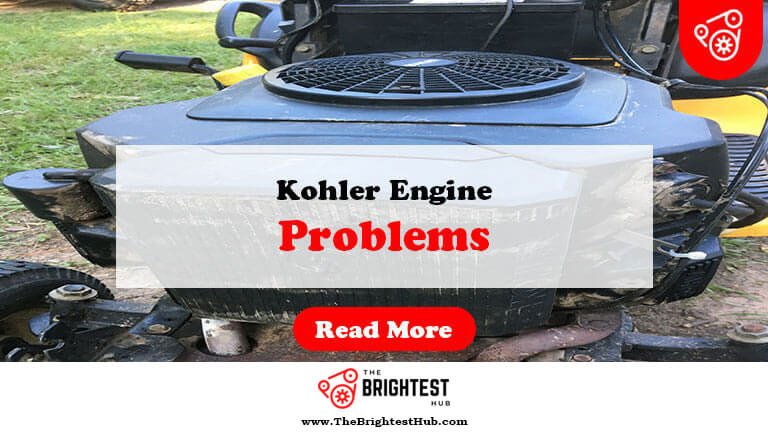Kohler Oncue Connection Problems: Quick Fixes & Tips
Kohler OnCue connection problems often stem from weak Wi-Fi signals or incorrect account settings. Ensure your device is within range of the router and check your account details.
Kohler’s OnCue system offers homeowners remote access to their generators, enhancing convenience and peace of mind. However, users may encounter connection issues that disrupt this seamless experience. Common problems include weak Wi-Fi signals, outdated software, or incorrect account settings. Addressing these issues promptly can restore functionality and ensure reliable performance.
Understanding how to troubleshoot these problems is essential for maximizing the benefits of Kohler’s innovative technology. By following straightforward steps, users can quickly resolve connection glitches and maintain a stable link to their generators. This guide aims to provide practical solutions for common OnCue connection challenges.
Introduction To Kohler Oncue System

The Kohler Oncue System connects your generator to your home. It allows for remote monitoring and management of your generator. This system enhances convenience and ensures your home remains powered during outages.
Brief Overview
The Oncue System offers several features:
- Remote Monitoring: Check generator status from anywhere.
- Alerts: Receive notifications about maintenance needs.
- Usage Tracking: Monitor power usage and performance.
Using the Oncue app, homeowners can manage their generators easily. This helps in planning for power outages effectively.
Common Connection Issues
Users may face several connection issues with the Kohler Oncue System. Here are some common problems:
| Issue | Description | Possible Solutions |
|---|---|---|
| Wi-Fi Connectivity | Generator not connecting to the home Wi-Fi network. |
|
| App Issues | Oncue app not loading or crashing. |
|
| Alerts Not Received | No notifications about generator status. |
|
Addressing these issues promptly ensures smooth operation of the Kohler Oncue System. Regular maintenance helps prevent future problems.
Initial Troubleshooting Steps
Experiencing problems with your Kohler Oncue connection can be frustrating. Start with basic troubleshooting steps. These steps can often resolve common issues quickly.
Checking Power Sources
First, ensure your device has power. Follow these steps:
- Check if the power cord is plugged in securely.
- Inspect the outlet for proper functionality.
- Look for any tripped circuit breakers.
- Verify that the device is turned on.
Power issues can lead to connectivity problems. A quick check can save time.
Verifying Network Status
Next, confirm your network connection. Use these methods:
- Check Wi-Fi settings on your device.
- Look for any disconnected devices.
- Restart your router for better connectivity.
Here’s a simple table to help you understand the network status:
| Network Issue | Possible Solution |
|---|---|
| No Wi-Fi | Reconnect to the Wi-Fi network. |
| Weak Signal | Move closer to the router. |
| Frequent Disconnects | Check for interference from other devices. |
These steps ensure your network is functioning well. Troubleshooting these areas often resolves connection issues.
Router And Network Tips
Having trouble with your Kohler OnCue connection? Router and network issues are common. Here are effective tips to enhance your connection.
Optimizing Wi-fi Signals
Strong Wi-Fi signals improve device performance. Follow these tips to boost your signals:
- Position your router in a central location.
- Avoid obstacles like walls and furniture.
- Keep the router elevated on a shelf.
- Limit interference from other electronics.
- Use a Wi-Fi extender for larger areas.
Check the signal strength regularly. Use a Wi-Fi analyzer app for detailed insights. This will help you find the best spot for your router.
Router Compatibility Checks
Not all routers work well with Kohler OnCue. Ensure your router meets these requirements:
| Feature | Requirement |
|---|---|
| Frequency Band | 2.4 GHz or 5 GHz |
| Network Type | 802.11 b/g/n/ac |
| Security Protocol | WPA2 or higher |
Check the router’s manual for compatibility. This ensures a stable connection. If issues persist, consider upgrading your router.
Regularly update your router’s firmware. This keeps your network secure and improves performance.
Software Updates And Patches
Kohler Oncue Connection relies on software updates for smooth operation. These updates fix bugs and add new features. Keeping the software updated is vital for performance.
Finding And Installing Updates
Finding updates for Kohler Oncue is simple. Follow these steps:
- Open the Oncue app.
- Go to the settings menu.
- Select “Check for Updates.”
- Follow prompts to install available updates.
Always ensure a stable internet connection during updates. This helps avoid interruptions.
Dealing With Update Issues
Sometimes, users face issues while updating the software. Common problems include:
- Update fails to download.
- Installation hangs or freezes.
- Device becomes unresponsive.
To resolve these issues:
- Restart the Oncue app.
- Check your internet connection.
- Clear the app cache in settings.
- Retry the update process.
If problems persist, consider reaching out to Kohler support. They provide detailed assistance.
Resetting The Oncue System
Resetting the Oncue system can solve many connection issues. A simple reset often restores functionality. Follow the steps below to reset your system quickly and easily.
Step-by-step Reset Process
- Locate the Oncue device. It’s usually near your water heater.
- Find the reset button. It is often a small pinhole button.
- Use a paperclip or a similar tool. Press and hold the reset button.
- Hold the button for 10 seconds. This action will reset the device.
- Release the button. The device will restart automatically.
Wait a few minutes for the system to reboot. Check the status light to ensure it’s operational.
Post-reset Setup
After resetting, you need to set up the Oncue system again. Follow these steps:
- Open the Oncue app on your smartphone or tablet.
- Log in to your account using your credentials.
- Select “Add Device” from the menu.
- Follow the on-screen instructions. This helps connect your device.
- Once connected, check for firmware updates.
Ensure that your device is connected to Wi-Fi. Test the connection by checking if the app receives data.
Advanced Troubleshooting Techniques
Kohler Oncue Connection problems can be frustrating. Advanced troubleshooting techniques can help resolve these issues efficiently. Use the following methods to diagnose and fix problems quickly.
Diagnosing With System Logs
System logs provide valuable insights. They help identify specific errors. Follow these steps to access and analyze system logs:
- Open the Kohler Oncue app.
- Navigate to the settings menu.
- Select “System Logs”.
- Review the logs for error messages.
Look for these common issues:
- Connection timeouts
- Authentication failures
- Network errors
Document any error codes. Use this information for further troubleshooting.
Contacting Technical Support
Sometimes, professional help is needed. Contact Kohler’s technical support for assistance. Prepare the following information before calling:
| Information Needed | Description |
|---|---|
| Model Number | Your specific Kohler Oncue model |
| Error Codes | Any error codes from system logs |
| Internet Connection | Check your Wi-Fi stability |
| App Version | Latest version of the Oncue app |
Provide this information to streamline the support process. Follow their guidance to resolve your connection issues.
Preventive Measures And Best Practices
Addressing Kohler OnCue connection problems requires preventive measures. These steps help maintain a stable connection. Regular maintenance and a proper setup can prevent many issues.
Regular Maintenance Schedule
Establish a consistent maintenance schedule. Regular checks help catch issues early. Follow these steps:
- Check software updates monthly.
- Inspect hardware connections bi-weekly.
- Clean dust and debris from devices.
- Test network speed every month.
Use the table below for a quick reference:
| Task | Frequency |
|---|---|
| Software updates | Monthly |
| Hardware checks | Bi-weekly |
| Cleaning | Monthly |
| Network speed tests | Monthly |
Creating A Stable Connection Environment
A stable environment is vital for connection quality. Follow these best practices:
- Position the router in a central location.
- Keep the router away from electronic devices.
- Limit the number of connected devices.
- Use wired connections for critical devices.
Ensure a strong Wi-Fi signal by:
- Using range extenders if needed.
- Changing the Wi-Fi channel to reduce interference.
- Regularly rebooting the router to refresh connections.
Alternative Solutions And Backup Options
Facing Kohler Oncue Connection Problems can be frustrating. Fortunately, several alternatives exist. These solutions help maintain your system’s functionality.
Here are some effective options to consider.
Using Cellular Data Modules
Cellular Data Modules provide a reliable connection option. They allow your Kohler system to connect through mobile networks. This method is useful when Wi-Fi fails.
- Easy to install
- Works in remote locations
- Offers strong signal strength
Benefits of using cellular data modules include:
- Increased reliability
- Quick setup time
- Lower maintenance costs
Investing In Redundant Systems
Redundant Systems help prevent connection loss. By having a backup, you ensure continuous operation. This investment pays off in reliability.
| Type | Benefit |
|---|---|
| Backup Internet Connection | Ensures connectivity during primary service outages |
| Multiple Devices | Allows seamless switching between different networks |
Consider these redundant systems:
- Secondary internet service provider
- Wi-Fi extenders for better coverage
- Portable hotspots for immediate connectivity
Frequently Asked Questions
What Causes Kohler Oncue Connection Problems?
Connection problems often stem from poor Wi-Fi signals or router issues affecting device communication.
How To Troubleshoot Kohler Oncue Issues?
Restart the app, check Wi-Fi connectivity, and ensure the device is properly registered to the account.
Can I Reset My Kohler Oncue Connection?
Yes, you can reset the connection through the app settings or by rebooting the device.
Is Kohler Oncue Compatible With All Devices?
Kohler Oncue is compatible with most smartphones and tablets running iOS or Android operating systems.
Where To Find Kohler Oncue Support Resources?
Visit Kohler’s official website or the support section of the Oncue app for troubleshooting guides and assistance.
Conclusion
Kohler Oncue connection issues can be frustrating. Identifying the root cause is essential for effective troubleshooting. Regular updates and proper setup can enhance performance. Always refer to the user manual for guidance. Stay informed about potential fixes to enjoy a seamless experience with your Kohler Oncue system.