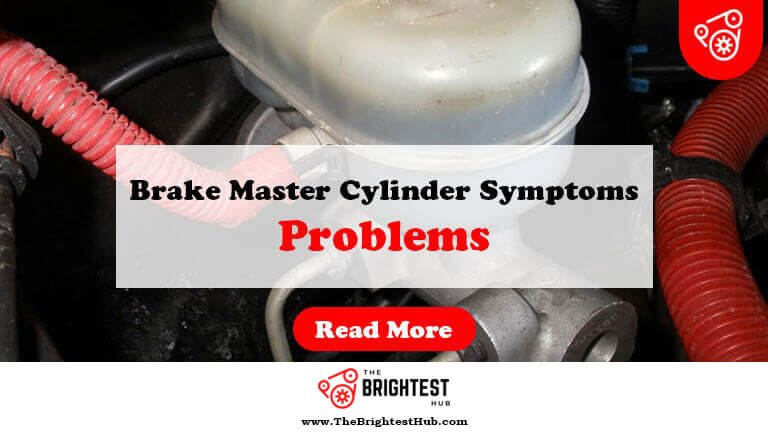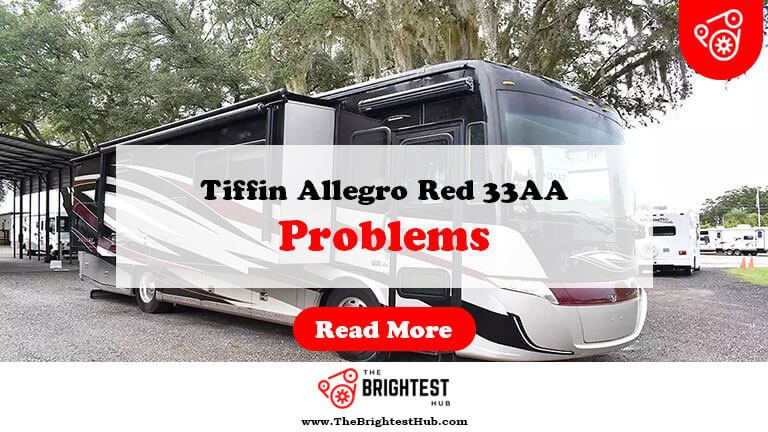Paramount Plus Problems on Firestick: Quick Fixes!
Paramount Plus on Firestick may face issues like buffering, crashes, or login problems. Troubleshooting these issues can enhance your streaming experience.
Paramount Plus offers a vast library of movies and shows, making it a popular choice for entertainment. However, users often encounter problems while streaming on Firestick. These issues can include slow loading times, app crashes, or difficulties logging in. Understanding the common problems and their solutions can make your viewing experience seamless.
Whether you’re binge-watching your favorite series or catching up on new releases, technical glitches can be frustrating. This guide will help you identify and resolve the typical problems associated with Paramount Plus on Firestick, ensuring you enjoy uninterrupted streaming of your favorite content.
Common Issues With Paramount Plus On Firestick

Paramount Plus on Firestick can sometimes be frustrating. Users face various problems while streaming their favorite shows and movies. Below are common issues that many users encounter.
App Fails To Launch
One major issue is when the app fails to launch. This can be annoying, especially after a long day. Here are some reasons why this might happen:
- Outdated app version
- Firestick software issues
- Insufficient storage space
To fix this problem:
- Check for app updates in the Amazon Appstore.
- Restart your Firestick device.
- Clear the app cache and data.
Streaming Quality Drops Or Buffering
Another common issue is the drop in streaming quality. Buffering can interrupt your viewing experience. This usually happens due to:
- Slow internet connection
- Network congestion
- Server issues from Paramount Plus
To improve streaming quality:
- Test your internet speed.
- Connect Firestick to a stronger Wi-Fi signal.
- Limit the number of devices using your network.
Audio Sync Problems
Audio sync problems can ruin the viewing experience. Sometimes, the audio does not match the video. This issue could arise from:
- Network delays
- App glitches
- Incompatible settings on Firestick
To resolve audio sync issues:
- Restart the Paramount Plus app.
- Adjust the audio settings on your Firestick.
- Check for updates on both the app and Firestick.
Initial Troubleshooting Steps
Experiencing issues with Paramount Plus on Firestick? Start with these basic troubleshooting steps. They can help resolve common problems quickly.
Restart The Firestick Device
Restarting your Firestick can fix many issues. Here’s how to do it:
- Unplug the Firestick from the power outlet.
- Wait for 30 seconds.
- Plug it back in.
- Turn on your TV and select the Firestick input.
This simple step often resolves streaming problems.
Check Internet Connection
A stable internet connection is crucial for streaming. Follow these steps to check:
- Go to the Firestick home screen.
- Select “Settings” from the menu.
- Choose “Network.”
- Check if your Wi-Fi network is connected.
Run a speed test on another device. Aim for at least 5 Mbps for smooth streaming.
Update Firestick Firmware
Keeping your Firestick up to date can fix many bugs. Here’s how to update:
- Go to the Firestick home screen.
- Select “Settings.”
- Scroll to “My Fire TV.”
- Choose “About.”
- Click on “Check for Updates.”
Install any available updates. Restart the device afterward for best results.
Reinstalling Paramount Plus App
Reinstalling the Paramount Plus app on Firestick can fix many issues. This method often resolves glitches and improves performance. Follow these steps to uninstall and reinstall the app smoothly.
Uninstalling The App
To uninstall the Paramount Plus app, follow these simple steps:
- Go to the Firestick home screen.
- Navigate to “Settings” in the menu.
- Select “Applications.”
- Choose “Manage Installed Applications.”
- Scroll down to find “Paramount Plus.”
- Select it and click on “Uninstall.”
- Confirm the action to remove the app.
This process removes the app from your Firestick. Once uninstalled, you can reinstall it easily.
Downloading And Reinstalling
To download and reinstall the Paramount Plus app, follow these steps:
- Return to the Firestick home screen.
- Go to the “Search” icon.
- Type “Paramount Plus” using the on-screen keyboard.
- Select the app from the search results.
- Click on the “Download” or “Get” button.
- Wait for the app to install.
- Once installed, open the app and log in.
Reinstalling the app can enhance streaming quality. Enjoy your favorite shows and movies without interruptions!
Clearing Cache And Data For Paramount Plus
Clearing the cache and data for Paramount Plus can solve many issues. This process helps improve app performance. It also fixes buffering and loading problems. Follow the steps below to clear cache and data on your Firestick.
Accessing Settings On Firestick
First, you need to access the settings on your Firestick. Follow these steps:
- Turn on your Firestick.
- Navigate to the home screen.
- Select the Settings icon on the top right.
- Scroll down and click on Applications.
This will lead you to the app management section. Here, you can manage all your apps including Paramount Plus.
Clearing Cache And Data
Once you are in the Applications section, follow these steps:
- Find and select Manage Installed Applications.
- Scroll to find Paramount Plus in the list.
- Select it to open the app details.
Now you can clear the cache and data:
- Click on Clear Cache to remove temporary files.
- Then click on Clear Data to reset the app.
This process removes stored data. It can help the app run smoother. Restart the app after this. Enjoy watching your favorite shows without interruptions!
Adjusting Streaming Settings
Streaming issues on Paramount Plus can frustrate users. Adjusting your streaming settings can help improve your experience. This section covers two key adjustments: reducing video quality and checking network bandwidth settings.
Reducing Video Quality
Lowering video quality can enhance streaming on Firestick. This is especially helpful in areas with slow internet. Follow these steps to adjust your video quality:
- Open the Paramount Plus app.
- Go to your account settings.
- Select “Video Quality.”
- Choose a lower quality option, like “Standard” or “Low.”
Lower video quality uses less data. This helps reduce buffering. You can always change it back later.
Checking Network Bandwidth Settings
Network bandwidth impacts streaming performance. Check your network settings to ensure optimal performance. Here’s how to check your bandwidth:
- Go to your Firestick settings.
- Select “Network.”
- Check your Wi-Fi connection strength.
- Run a speed test if possible.
Aim for a minimum of 5 Mbps for smooth streaming. If your speed is lower, consider these tips:
| Tip | Action |
|---|---|
| Restart your router | Unplug it for 30 seconds. |
| Reduce device load | Disconnect unused devices. |
| Move closer to the router | Ensure a strong Wi-Fi signal. |
Following these steps will help improve your streaming experience. Enjoy your favorite shows on Paramount Plus without interruptions!
Firestick Advanced Settings Tweaks
Paramount Plus on Firestick sometimes faces issues. Tweaking advanced settings can help. Here are some key adjustments to improve your streaming experience.
Allocating More Memory To Paramount Plus
Memory allocation can speed up Paramount Plus. Here’s how to do it:
- Go to the Firestick home screen.
- Select Settings.
- Choose Device or My Fire TV.
- Click on About.
- Find Build Number and click it 7 times.
- Return to the Settings menu.
- Select Developer Options.
- Enable Apps from Unknown Sources.
- Go back and select Running Applications.
- Close other apps to free up memory.
This method ensures Paramount Plus runs smoothly without lag.
Adjusting Display And Sound Settings
Improper display and sound settings can cause problems. Adjust these settings for a better experience:
- Navigate to Settings on the Firestick.
- Select Display & Sounds.
- Check the following options:
| Setting | Recommended Value |
|---|---|
| Resolution | Auto |
| HDR | Enabled |
| Surround Sound | Enabled |
After adjusting these settings, restart Paramount Plus. This will enhance your viewing experience.
Compatibility Checks
Checking compatibility is crucial for using Paramount Plus on Firestick. Different generations of Firestick may affect performance. Understanding these details can enhance your streaming experience.
Firestick Generation And Paramount Plus
Each Firestick generation has unique features. Some versions may not fully support Paramount Plus. Here’s a quick overview:
| Firestick Generation | Supported | Notes |
|---|---|---|
| 1st Gen | No | Limited support for newer apps. |
| 2nd Gen | Yes | Stable performance with Paramount Plus. |
| Fire TV Stick 4K | Yes | Best experience with high-quality streaming. |
| Fire TV Stick Lite | Yes | Good for basic streaming needs. |
Understanding Device Limitations
Device limitations can impact streaming quality. Consider these factors:
- Internet Speed: Slow speeds affect streaming.
- Available Storage: Insufficient space may cause issues.
- Software Updates: Outdated software can lead to problems.
Check the settings on your Firestick regularly. Ensure your device runs the latest software version. This helps maintain compatibility with Paramount Plus.
When To Contact Support
Paramount Plus on Firestick can be a great experience. Sometimes, issues arise that need attention. Knowing when to contact support is key. Here are some signs to help you decide.
Identifying Unresolvable Issues
Some problems may not resolve on their own. Here are common issues to watch for:
- App crashes frequently
- Content fails to load
- Error messages appear regularly
- Subscription not recognized
These issues often indicate a need for support. If basic troubleshooting does not help, it’s time to reach out.
Reaching Out To Paramount Plus Or Firestick Support
Contacting support is straightforward. Follow these steps:
- Visit the Paramount Plus support page.
- Select the Firestick option.
- Choose your specific issue.
For Firestick issues, you can:
- Contact Amazon support for device-related problems
- Reach out to Paramount Plus for app-specific issues
Provide detailed information about your problem. This will help them assist you better.
Remember, support teams are there to help. Don’t hesitate to reach out!
Frequently Asked Questions
Why Is Paramount Plus Not Working On Firestick?
Paramount Plus may experience issues due to internet connectivity, app updates, or device compatibility. Check these factors first.
How To Fix Buffering On Paramount Plus?
Buffering can often be resolved by restarting the Firestick, checking your internet speed, or clearing the app cache.
Why Does Paramount Plus Keep Crashing?
Frequent crashes may result from outdated software or insufficient storage on your Firestick. Update the app and free up space.
Can I Reinstall Paramount Plus On Firestick?
Yes, simply go to the Firestick settings, find Paramount Plus, and select the option to uninstall and reinstall the app.
Is Paramount Plus Free On Firestick?
Paramount Plus is not free; it requires a subscription. You can access a free trial for new users. “`
Conclusion
Experiencing issues with Paramount Plus on Firestick can be frustrating. Fortunately, many common problems have simple solutions. Regular updates and troubleshooting steps can enhance your streaming experience. By following the tips outlined in this post, you can enjoy seamless access to your favorite shows and movies on Paramount Plus.
Happy streaming!